1. Download and Decompress WFilter
As in Figure 1.1, download WFilter and decompress it with WinZip, you will find two files. Double click the exe file to launch the installation.
You will be asked to choose file-based version or database version. There is no feature difference between the "database version" and "file-based version", except for data storage.
For first time using WFilter, you're recommended to use the file-based version.

Figure 1.1
2. Installation Notice
2.1 Calculate hard disk space required
Because monitored data will be kept in your disk, so you need to calculate the required disk space and choose a proper disk to install WFilter.
Required harddisk space is related to monitored computers number and log keeping days, each monitored computer will cost about 2M space per day.
2.2 Installation of WFilter dataBase version
If you want to install WFilter database version, you should install database first. WFilter database version supports SQL Server and MySQL database. Please refer to "WFilter Database Version Installation Guide".
3. Launching WFilter Console
You can launch WFilter console by clicking the WFilter shortcut on desktop, or run it from "Start" -> "Programs" -> "IMFirewall" -> "WFilter Console". Or you can type "http://127.0.0.1:9090" in your browser address bar to access WFilter console.
The default administrator user is "admin", admin password is configured during WFilter installation.
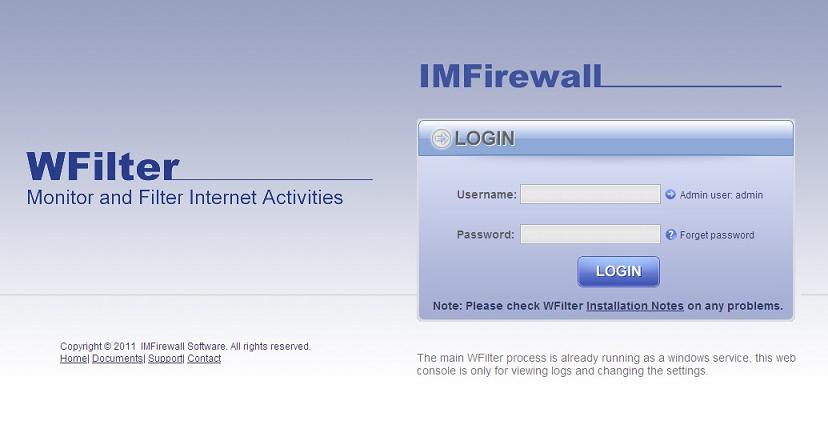
Figure 3.1
For first time using WFilter, you will see the "Configuration Wizard", please modify certain settings according to the wizard. Then you can click "online computers" to check the monitored computers, as in below figure:
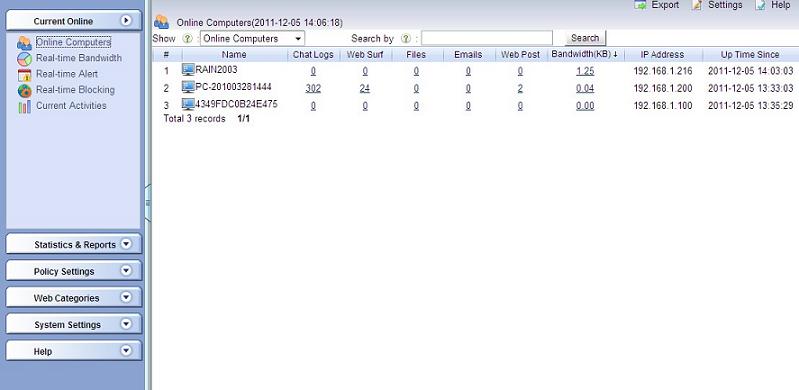
Figure 3.2
The WFilter computer must be deployed at a single location in the network where it can monitor all internet traffic. Otherwise it can not work properly.
If no computer appears in "online computers", this is usually because incorrect monitoring adapter settings, please check Monitoring Settings.
If WFilter can only monitor itself, this is a deployment issue, please check "How to deploy WFilter?" for more details.
4. Configure WFilter
4.1 Monitoring Settings
If no computer presents in the "online computers", there are two possibilities:
- You haven't have any network activity yet. Please visit some websites and refresh the "Online Computers" to check.
- The monitoring adapter is configured incorrectly. As in "Figure 4.1", please check whether current monitoring adapter is correct in "System Settings"->"Monitoring Settings".
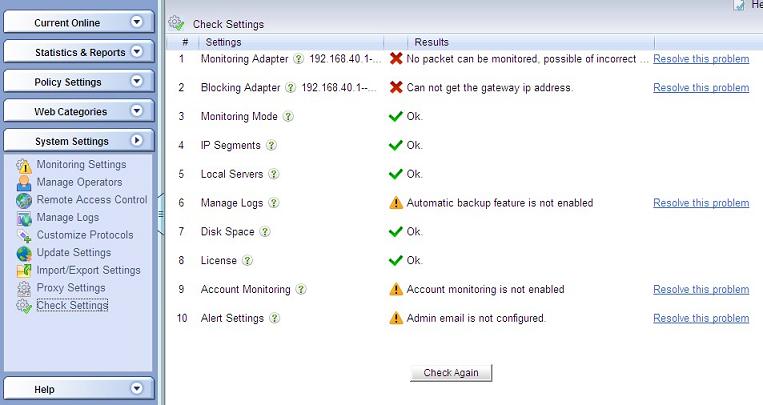
Figure 4.1
4.2 How to set internet policy for monitored computers?
As in figure 4.2, click the "User-computer Table". Check the "Enable Monitor" checkbox of the computer you want to monitor. You also can set blocking policy for computers in this page.
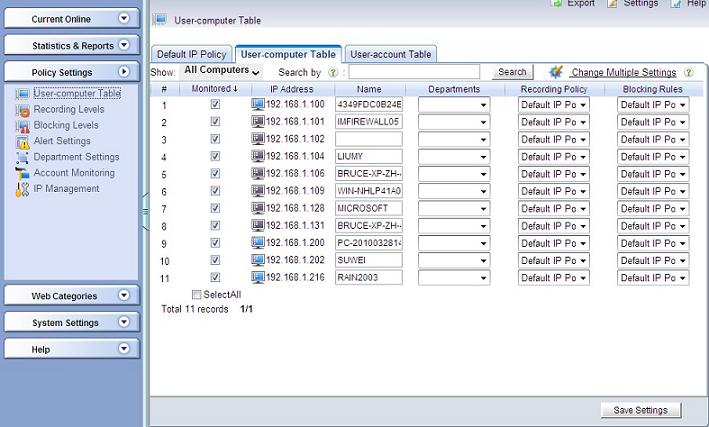
Figure 4.2
5. How to deploy WFilter?
5.1 Introduction
You only need to install WFilter in ONE computer to monitor the whole network. However, the WFilter computer must be deployed at a single location in the network where it can monitor all internet traffic.
There are two different kinds of deployment solutions:
- Pass-by mode: set up a mirroring port in your switch/router, and connect WFilter computer to the mirroring port to do monitoring/filtering.
- Pass-through mode: deploy WFilter in a windows gateway, bridge, or proxy server.
- For more details, please check: WFilter Deployment Examples.
The detailed deployment depends on different network topology. Here we take a typical small network environment as an example.
5.2 A Typical Small Network
As in Figure 5.1, local computers use a wired router to connect to the Internet. In this type of network, it requires a port mirroring switch to be installed between the router and the switch. And the machine with WFilter installed on shall be connected to the monitor port of the port mirroring switch.
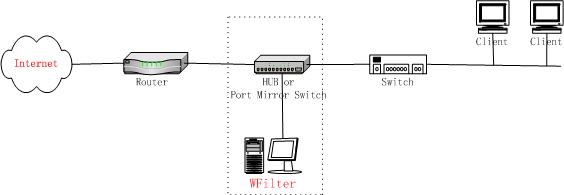
Figure 5.1
For better understanding of WFilter deployment, please check: WFilter Deployment Examples.