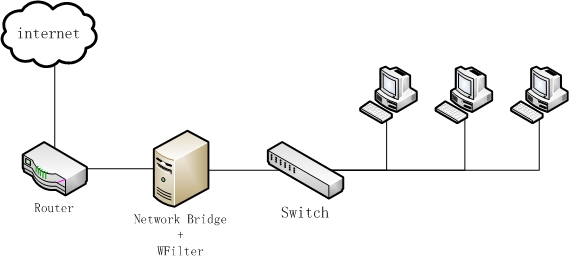
Figure 1
In Windows XP, a Network Bridge is a feature that is used to combine two or more local area networks (such as wired and wireless) into one logical network. Computers on each network can communicate with computers on all of the other networks, sharing files, printers and even an Internet connection.
Therefore, by installing WFilter in a windows network bridge computer, you will be able to monitor and filter internet access of network computers.
Network topology diagram:
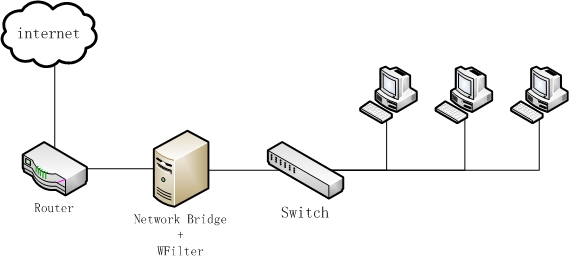
This tutorial will guide you to setup a windows xp bridge and how to configure WFilter to work in this bridge. Steps to setup network bridge and WFilter:
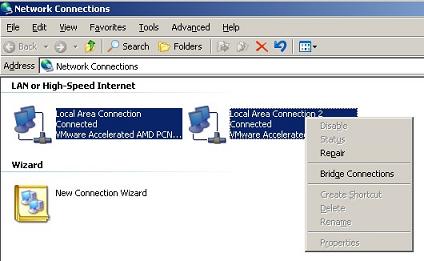
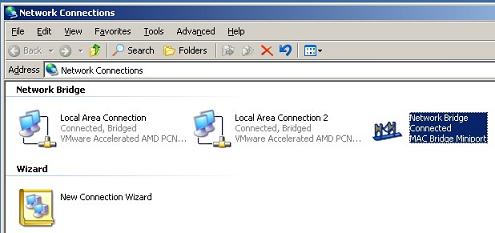


For pass-through filtering, you also need to install WFilter IMNPTF driver, please check: How to install WFilter IMNPTF driver?
For more WFilter deployment examples, please check: WFilter Deployment Examples.