How to block internet usage? >> How to filter web surfing?
Introduction
WFilter supports various ways to filter web surfing activities:
- Block Web Surfing Completely
- Enable Website Black/White List
- Enable URL Keywords Filtering
- Enable Website Category Access Policy
- Websites Exception List
- Enable HTTPS Black/White List
1. Block Web Surfing Completely
When enabled, all HTTP web surfing will be blocked, except for domains in the "Websites Exception List".
1.1
Figure 1
1.2 Set a proper "Level Name" and "Level Desc", check the "Block Web Surfing". If you want to display a blocking page when blocked, you need to enable "Display a Denial Page When Blocking", as in Figure 2:
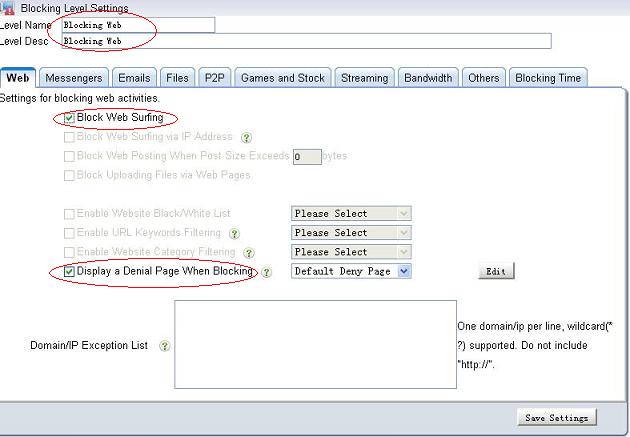
Figure 2
1.3
Figure 3
1.4 Websites will be blocked, as in Figure 4:

Figure 4
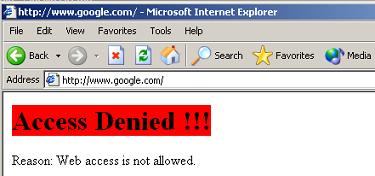
Figure 5
2. Enable Website Black/White List
"Website black/white list" can set black list or white list for websites based on domain name. When a black list is enabled, websites in the black list will be blocked. When a white list is enabled, only websites in the white list can be visited.
2.1
Figure 6
2.2 Set a proper "Level Name" and "Level Desc", check the "Enable Website black/white list", as in Figure 7:
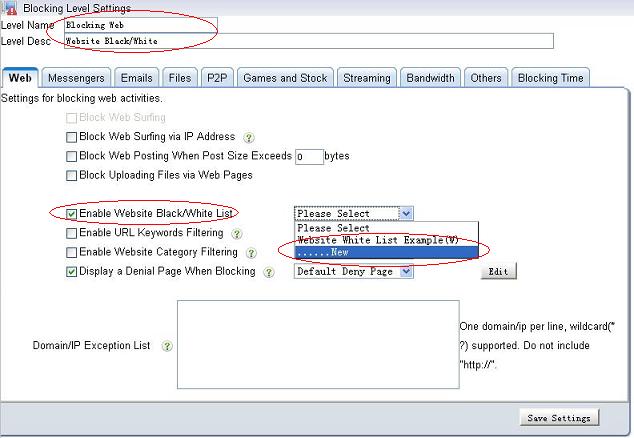
Figure 7
2.3 Add certain websites into a black list, as in Figure 8:
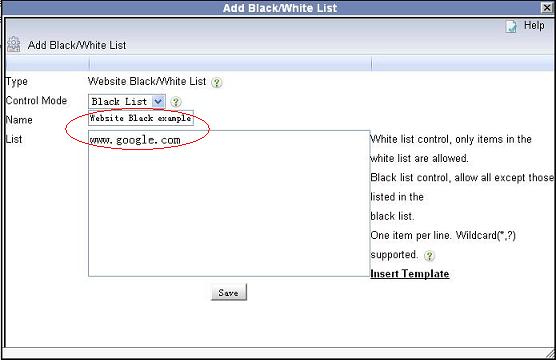
Figure 8
2.4
Figure 9
2.5 Websites in the black list will be blocked, as in Figure 10:

Figure 10
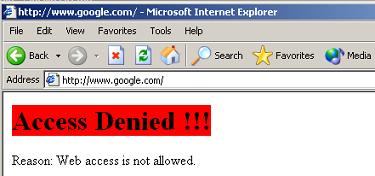
Figure 11
3.1 Enable URL Keywords Filtering
URL keywords filtering can filter webpages by url address. Using this feature, you can block searching for certain keywords in search engines.
3.1
Figure 12
3.2 Set a proper "Level Name" and "Level Desc", check the "Enable URL Keywords Filtering", as in Figure 13:
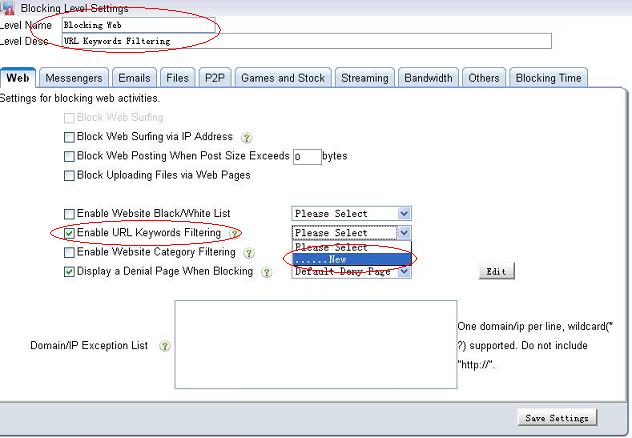
Figure 13
3.3 Check the keywords category to be blocked, as in Figure 14:

Figure 14
3.4
Figure 15
3.5 In this example, searching for "game" will be blocked, as in Figure 16 and Figure 17:

Figure 16
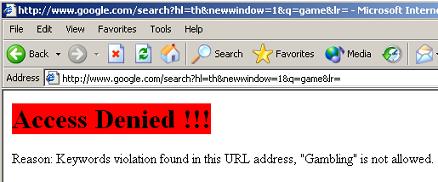
Figure 17
4. Enable Website Category Access Policy
Website category access rules can filter websites based on websites categories. Four filtering modes are supported: "Allow", "Deny", "Warn" and "Time Quota".
4.1
Figure 18
4.2 Set a proper "Level Name" and "Level Desc", check the "Enable web category rule", as in Figure 19:
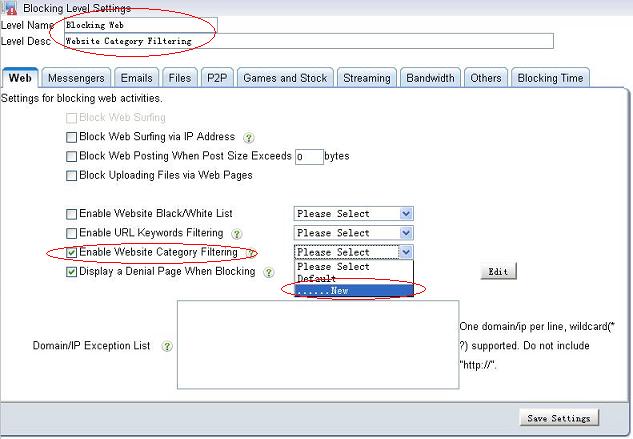
Figure 19
4.3 Set certain filtering mode for certain categories, as in Figure 20:

Figure 20
4.4
Figure 21
4.6 In this example, time quota is enabled for "Game" websites, as in Figure 22:
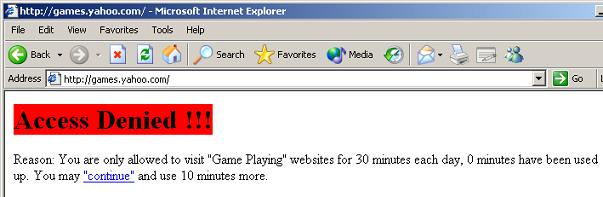
Figure 22
5. Websites Exception List
Websites in the exception list will not be blocked by other rules.

Figure 23
6. Enable HTTPS Black/White List
Above functions can only filter HTTP websites, to block HTTPS websites, you need to enable the "HTTPS Black/White List".
6.1
Figure 24
6.2 Set a proper "Level Name" and "Level Desc", check the "Enable HTTPS Black/White List", as in Figure 25:

Figure 25
6.3 Add certain websites into a HTTPS Black list, as in Figure 26:
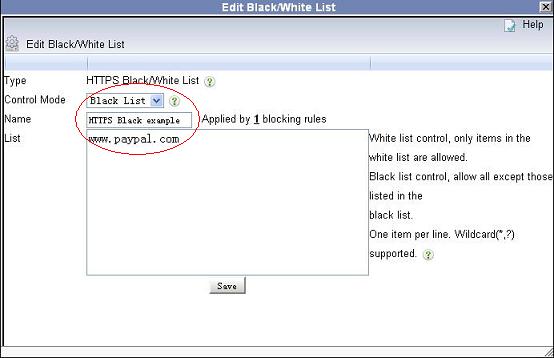
Figure 26
6.4
Figure 27
6.5 As in Figure 28 and 29, certain HTTPS websites will be blocked.

Figure 28
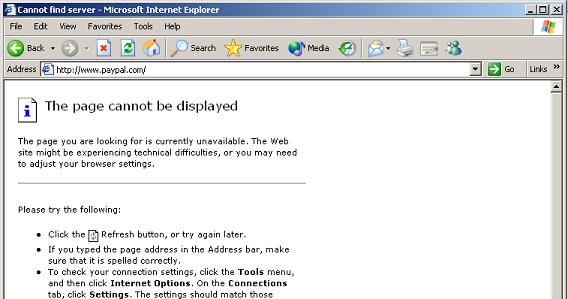
Figure 29